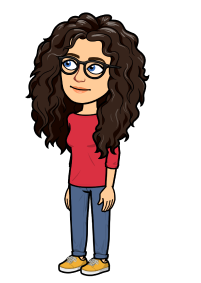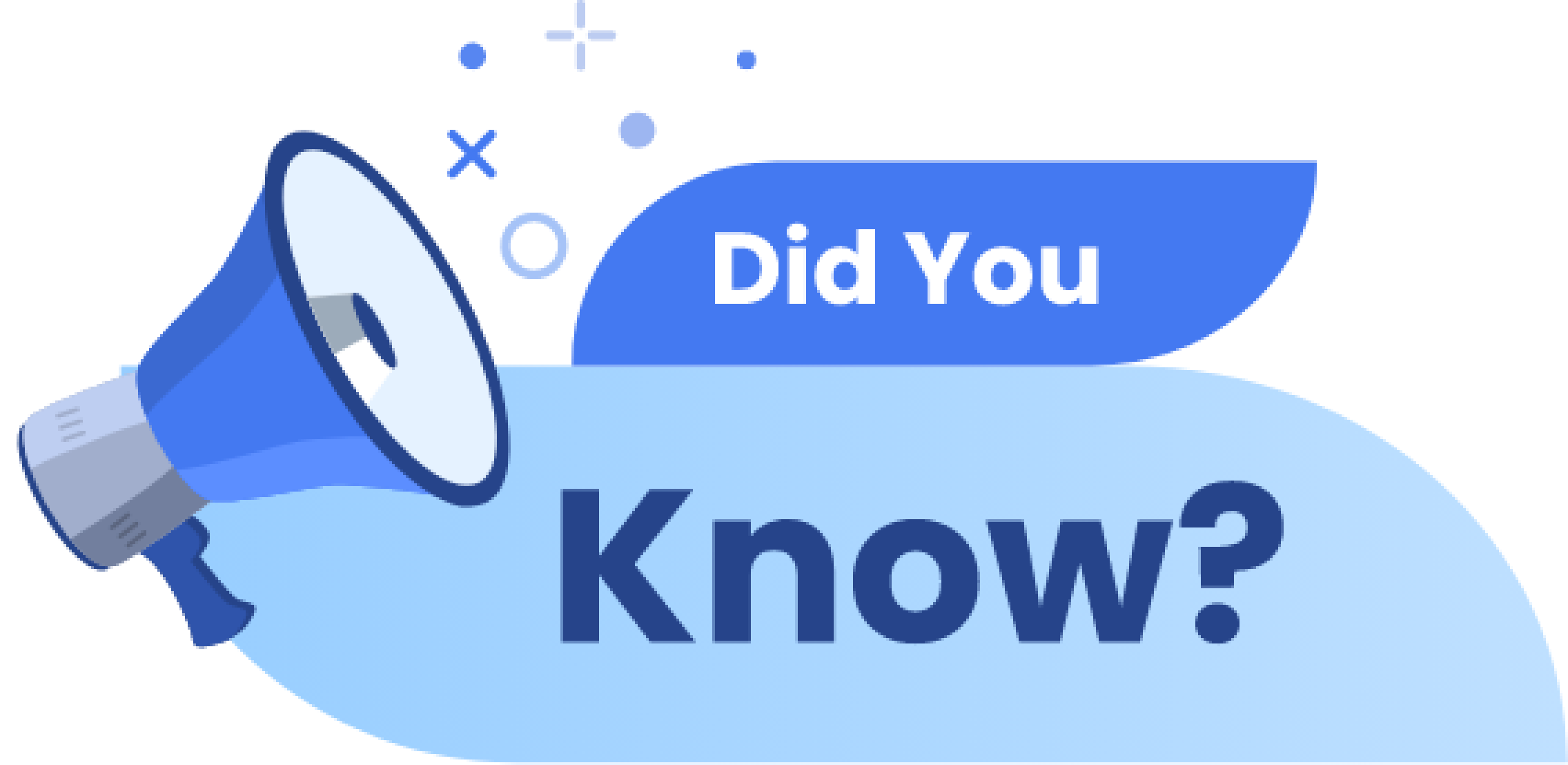| Date | “Did You Know?” Topics | Dashboard |
|---|---|---|
| 11/01/2022 | Did You Know: You can use wildcards to push out and lock down assessments with different LMS environments? Learn: What is a wildcard and how you can use it on Blocksi Manager Education Everywhere? | Teacher Dashboard |
| 11/03/2022 | Did You Know: You can sort through all class Insights on your Blocksi Teacher Dashboard by using filters to find the exact analytics you need. Blocksi maintains an analytics history of all classes you have completed in Blocksi. | Teacher Dashboard |
| 11/08/2022 | Did You Know: You can share your entire screen, application window, or specific Chrome tab with your students. You can choose a specific student to demonstrate how they completed an assignment with the rest of their classmates by sharing their screen with them. | Teacher Dashboard |
| 11/10/2022 | Did you Know: You can set a maximum amount of tabs that a student can open during your class under advanced class settings. Did you know you can close student tabs as well as share new tabs? | Teacher Dashboard |
| 11/15/2022 | Did you Know: You can now enable student settings, which allows your students to raise their hands on their devices or send the teacher a message. | Teacher Dashboard |
| 11/17/2022 | Did You Know: You can take a screenshot of an individual student's screen at any time. Did you know you can add a second teacher to help you monitor your students on your Blocksi Teacher Dashboard? | Teacher Dashboard |
| 11/22/2022 | Did You Know: You can temporarily exclude a student from your class at any time and include them back at any time with a click of a button. Did you know that you can "hijack" a student and place them in your class if they are "stuck" in another class? | Teacher Dashboard |
| 11/29/2022 | Did You Know: There are two different ways to use your Block/Allow List inside your Teacher Dashboard. | Teacher Dashboard |
| 12/01/2022 | Did You Know: You can lock down all students' screens at once and release them all at once or individually. You can push out content to your students by either sharing or enforcing it. | Teacher Dashboard |